How to use fiber laser machine?
The use of fiber laser marking machine is actually very simple. When sending the machine, we will also attach a detailed instruction manual and a video tutorial. Customers do not need to worry about how to use the machine.
Next, I will explain to you how to use the fiber laser marking machine.
1.First start the laser marking machine system, then turn on the computer that controls the machine, and then click the ezcad2 laser marking machine software that has been installed on the computer desktop.
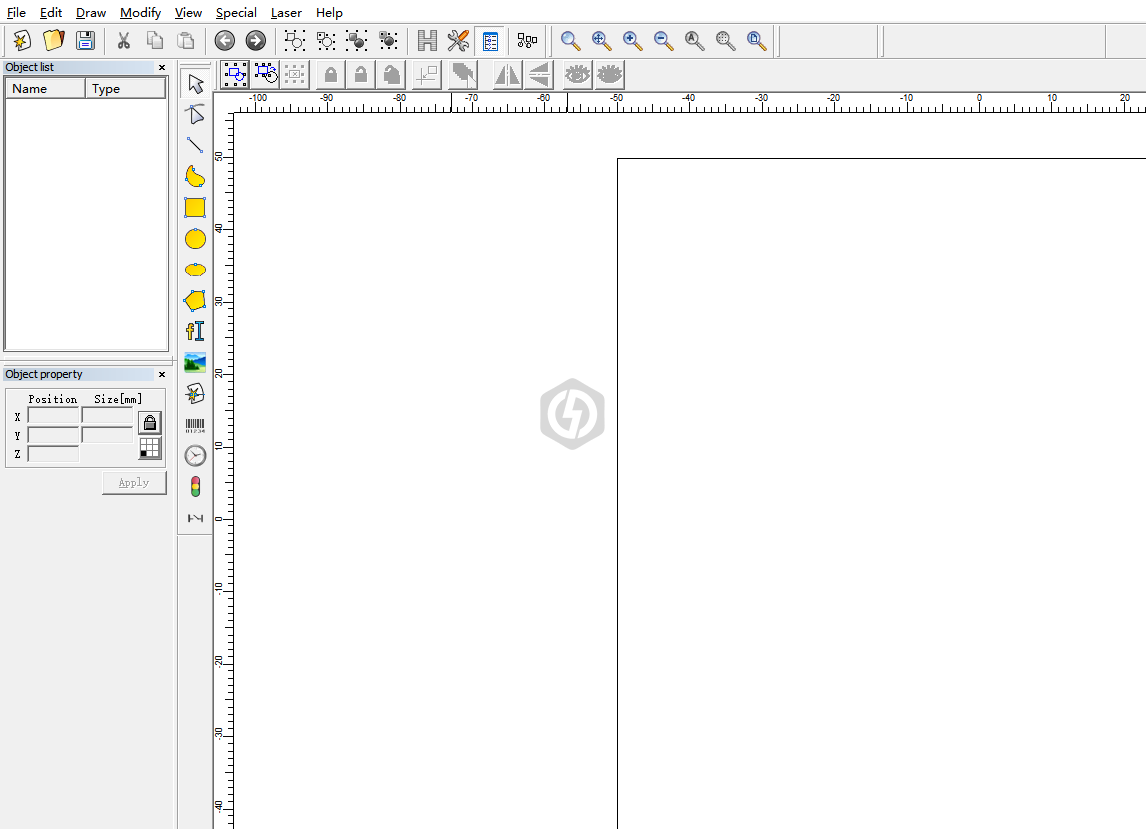
2. After entering the laser marking machine software, we can see that there is a toolbar on the left. This side can draw graphics or import bitmap and vector files. We can change the parameters on the right according to the required functions.
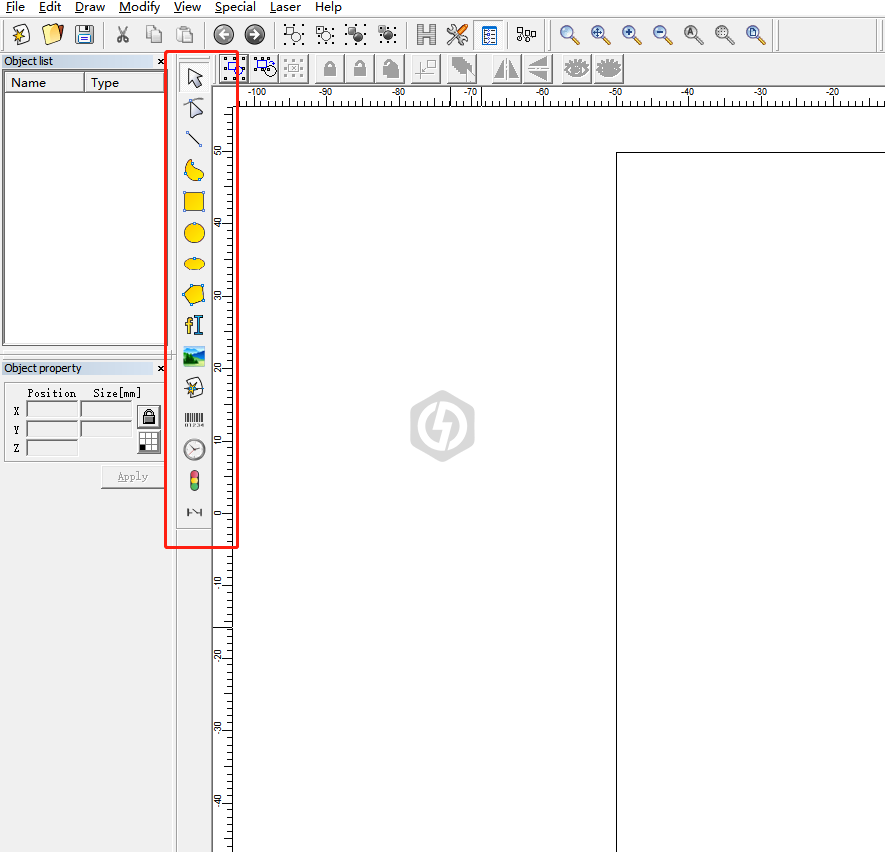
3.Draw text, click the "FI" icon on the left toolbar, and then click the work area. At this time, a default text "TEXT" will appear. Change the text we need in the text box on the left and click Apply to take effect. We can also Change the size of the text, change it to the size we need, click Apply to take effect.
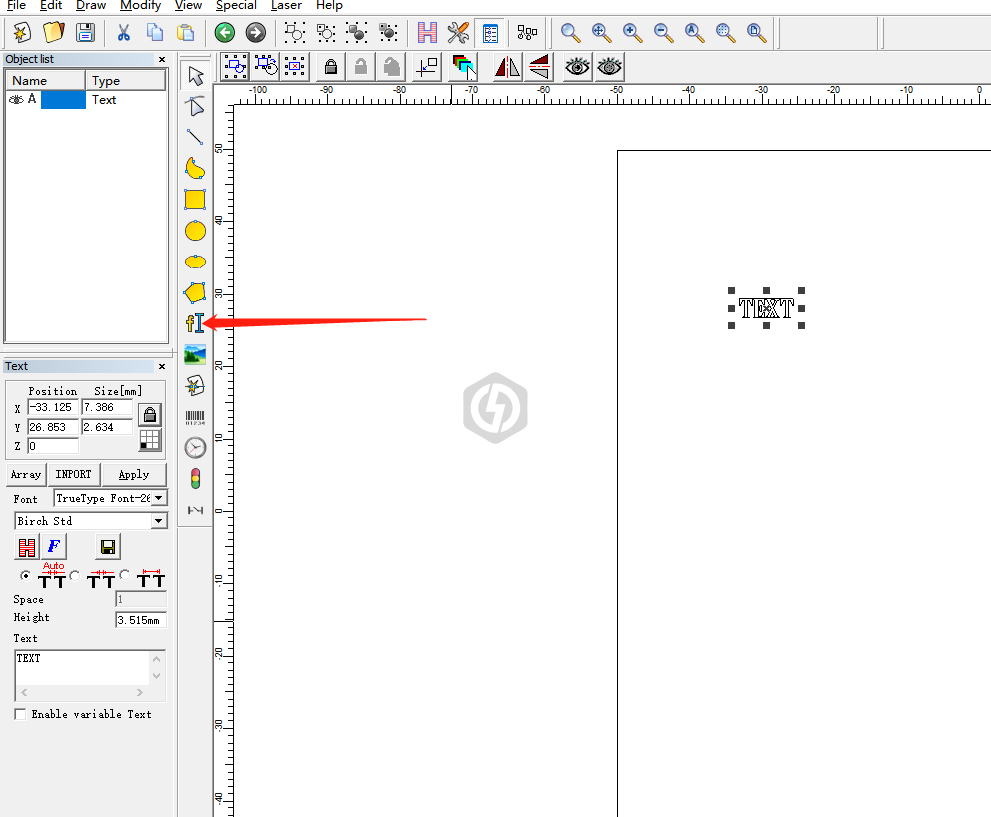
4.Import a bitmap, a bitmap is what we often call a picture composed of pixels, which is our ordinary picture, click the bitmap import icon, and select the picture we need to import on the computer. Then click to fix the dpi value of the laser marking machine, we generally change it to 500. All select grayscale dots, and then check the dot mode, we generally set it to 0.3.
5.Power adjustment, on the right side of the software, uncheck it, we can change the desired parameters, if we want to mark faster, we can increase the speed, and if we want to engrave deeper, we can increase the power. Using different materials with different power and speed can achieve the effect we want. In general, the default parameters can be used.
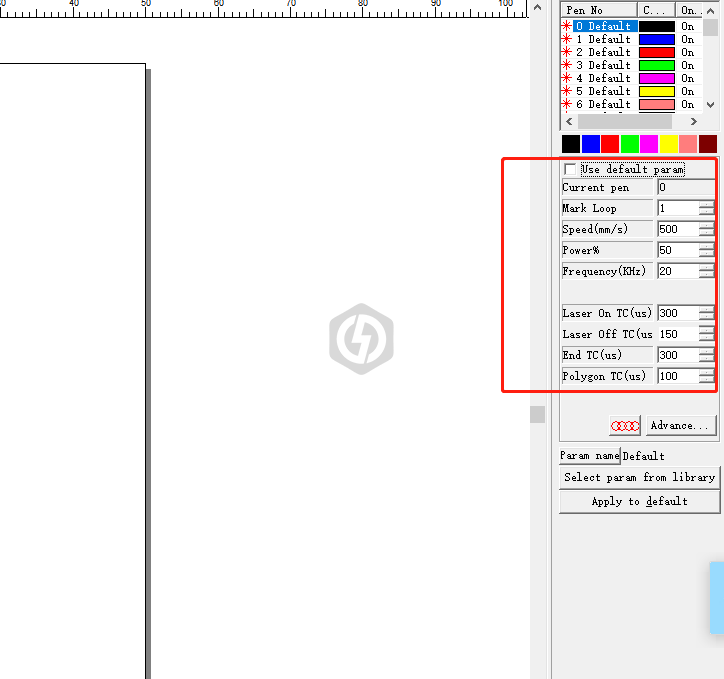
6.Filling function, the filling function has an H mark at the top of the software, we first select the text we need to fill in the blank, and then click the H mark filling function, and change the Line distance to between 0.1~0.3 or 0.5. Then click OK. Whether the marking effect is good or not, this filling function is very important. By default, our text is hollow, so we need to use the filling function.
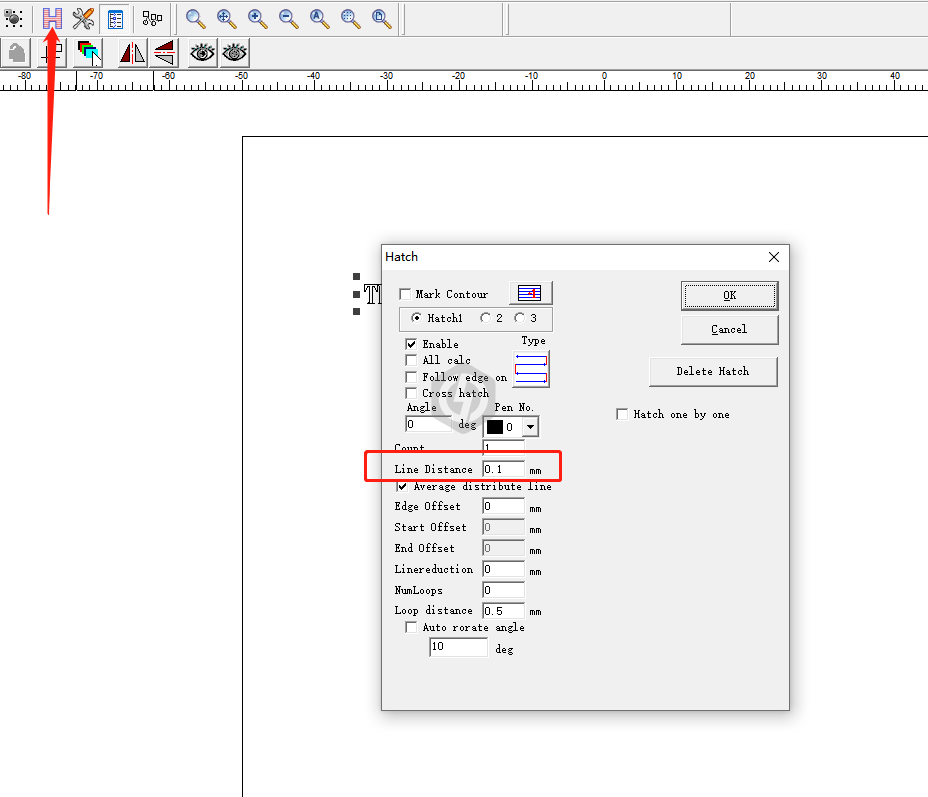
7.Import vector files. Vector files are generally generated by some vector software, including CAD files, which can be directly imported into the laser marking machine software. The operation steps are similar to those of importing bitmaps. Vector files are similar to ordinary bitmap files. The difference between image files is that the speed of printing vector files is very fast because vector files are composed of lines, and bitmaps are composed of pixels. Under the principle of laser marking machine, the speed of printing vector files is generally the speed of bitmap printing. more than 5 times, the effect will not be distorted, so we generally recommend that you use vector files for marking.
The above introduces how to use the fiber laser marking machine. These are some basic operations. If you have more questions, please leave a message in our background, leave your questions and contact information, and we will contact you as soon as possible after we see it. Or contact me directly, my contact information is as follows:
